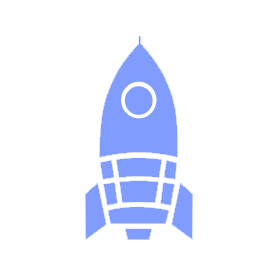# Contributing to docs.ubclaunchpad.com
Source repository:
ubclaunchpad/docs(opens new window)
If you just have an idea for a change but don't want to implement it yourself, add an issue (opens new window) to this repository (but make sure to check for duplicates first). Be descriptive!
# Making a Change
The content in this website is written in Markdown (opens new window), a plain-text markup format. We use VuePress to convert Markdown files into this website - making a change to docs.ubclaunchpad.com simply involves editing these files and creating a pull request.
Once you've made your pull request, Netlify (opens new window) will then deploy a preview of your change - see Deployment. GitHub Actions will also runs checks to tell you if anything is wrong - see Checks.
# The Easy Way
The easiest way to make a quick change is to simply hit the "Help us improve this page" link that's available on the bottom of every page:

This will open up an editor in the GitHub interface, where you can make small changes and submit them as a pull request entirely from your browser.
# The Complete Way
While the Easy Way is good for small changes, writing larger chunks of content is best done from the comfort of your computer. To do this, make sure you have Node.js (opens new window) installed, then:
- Download the repository and create a new branch locally:
git clone https://github.com/ubclaunchpad/docs.git git checkout -b my-new-branch - Make changes and commit them (make sure you have good commit messages (opens new window)!)
- We recommend using Visual Studio Code (opens new window).
- Run
npm installandnpm run lintto ensure your code follows our style rules.- (optional) run
npm run serveto test out the updated website locally!
- (optional) run
- Push your local branch to the remote repository using
git push origin HEAD - Make a pull request on GitHub's web interface (and make sure to fill out the provided template!)
More details on using git are available in our Git Workflow guide.
# Structuring Content
In general:
handbook/should have Launch Pad-specific documentation (some of it might be generally useful, however - if so, link to it from Resources)resources/should have general learning resources- Before creating a new section, look for an existing section where your new content could live instead, and create links from other relevant sections if possible.
- Feel free to add a badge to new or updated content:
<Badge type="tip" text="new"/> - Images should go in a
/imgfolder in the same directory. - Headers can start with emoji, but don't put emojis anywhere else in a header!
- Use relative links to content within the website - this means
/handbook/file.mdinstead ofhttps://docs.ubclaunchpad.com/..!
# Nested Folders
Any folders deeper than the top-level documents (such as handbook/, resources/) should not have a dedicated README in its folder - instead, a "table of contents" of the directory should be placed in one of the top-level documents' READMEs. For example, the contents of resources/project-management are listed in resources/README.md and not resources/project-management/README.md.
When adding a new file to a subfolder of content (for example, handbook/tools), make sure you:
- add a link to
handbook/README.md - if the subfolder has a defined sidebar group (opens new window), add your new page to the group
# Technical Details
# Scripts
This repo offers some package.json scripts to help you out:
npm install # installs our standard Markdown linter and site builder
npm run lint # runs the linter to check for style errors
npm run spellcheck # runs markdown spell checker on all changed files
npm run serve # runs the website locally
# VuePress
This website is based on VuePress (opens new window) - refer to the
VuePress documentation for more details. VuePress takes the Markdown (opens new window) content in this repository (all those .md files) and turns them into the pretty website on docs.ubclaunchpad.com.
Most VuePress configuration lives in .vuepress/config.js (opens new window).
# Analytics
We use Fathom Analytics (opens new window) to track visits and interactions on the website (via @ubclaunchpad/vuepress-plugin-fathom (opens new window)). Since most of the site is just plain Markdown, the only goals (opens new window) we track are interactions with search suggestions - see fulltextSearchFunctions.js for more details.
The site's analytics dashboard is available here (opens new window).
# Search
Search for this website is implemented through the UBC Launch Pad project vuepress-plugin-fulltext-search (opens new window) (also aliased as fulltext-search), which is a fork of an open-source project that contains a variety of new features and customizations tailored for this website.
It contains a significant amount of hackery - to learn about customizing and improving our search, look at:
- The search plugin's usage documentation (opens new window)
.vuepress/config.js(opens new window), particularly thepluginssectionfulltextSearchFunctions.js(opens new window), where hooks to the plugin are defined- Based on what you are interested in:
If you make a change in the plugin, you must update the pinned commit in package.json (opens new window) and run npm install to update package-lock.json.
# CI/CD
# Deployment
Deployments are handled automatically by the Netlify (opens new window) - the website is managed under the "Launch Pad OSS Sponsored" team. Build and deploy options can be declared in netlify.toml.
This means that when your changes are merged to master, your contribution will automatically be deployed!
Also note that individual pull requests also get their own preview deployment - Netlify will comment on your pull request with a link to the preview. This is useful for reviewing changes! Look out for a comment from the Netlify bot.
# Checks
We use GitHub Actions (opens new window) to run checks to make sure the website content is nicely formatted and mostly correct. You can see the output under the "Checks" tab on your pull request - whenever you open a pull request, check this tab to see if anything needs your attention!
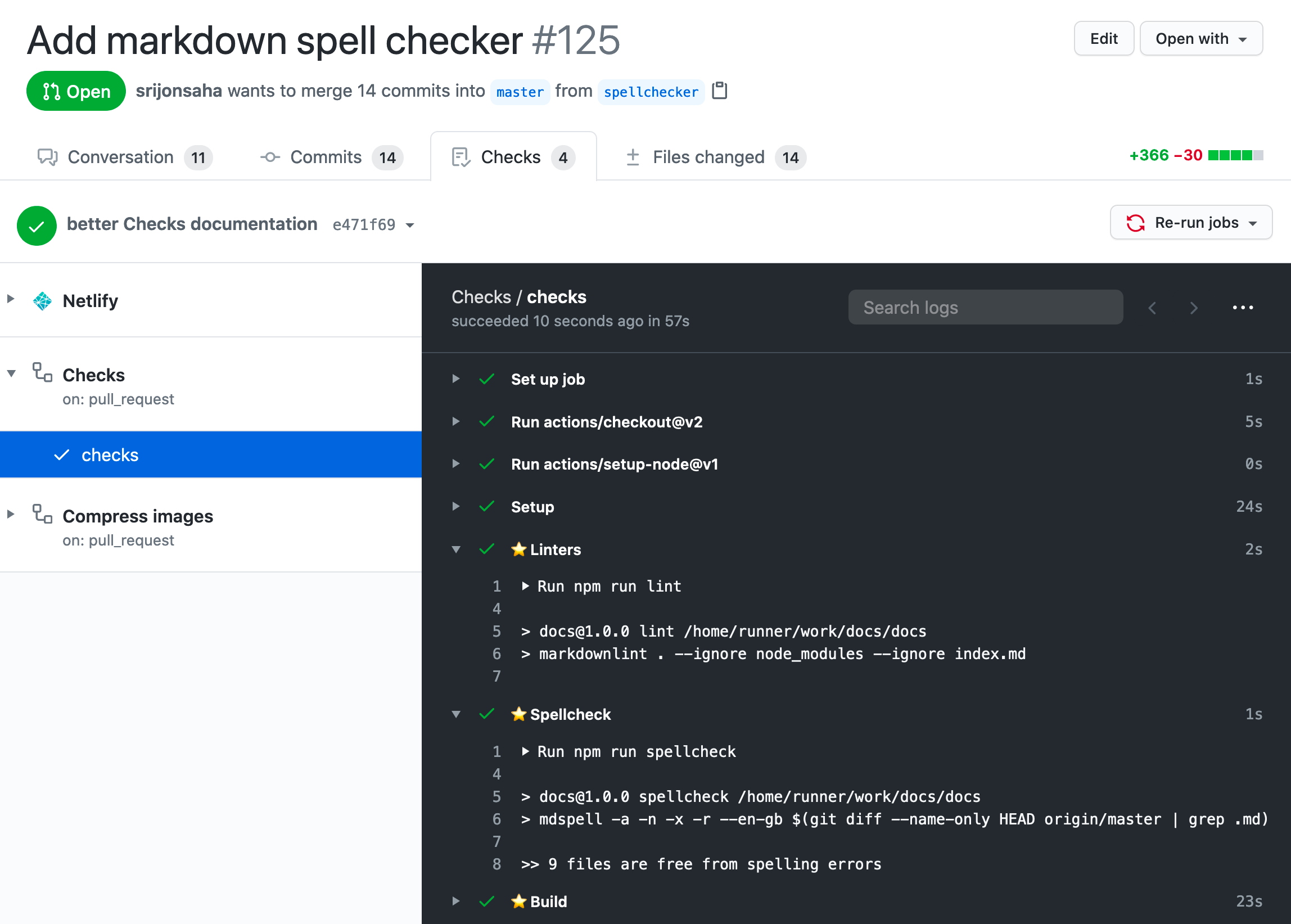
We have the following Actions set up:
(opens new window) (
checks.yml)- Linter: this step checks if your Markdown is formatted correctly.
- Spellcheck: this step checks if your spelling is good. Since the tool often reports false positives, misspellings won't fail your pull request, but you should still check!
(opens new window) (
compress.yml)- This runs whenever images are added - if an image's size can be reduced, this tool will automatically compress it and push it to your branch!
Note on the spellchecker
The spellchecker dictionary is not very robust. It may sometimes mark correct spellings as errors. You can add misidentified spellings to the dictionary via the .spelling file.